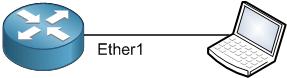
As you can see, I have a MikroTik router and my PC is connected to it on port Ether1. There is no any configuration on the router (I have reset it to default).
Let’s see what packages are available on the router.
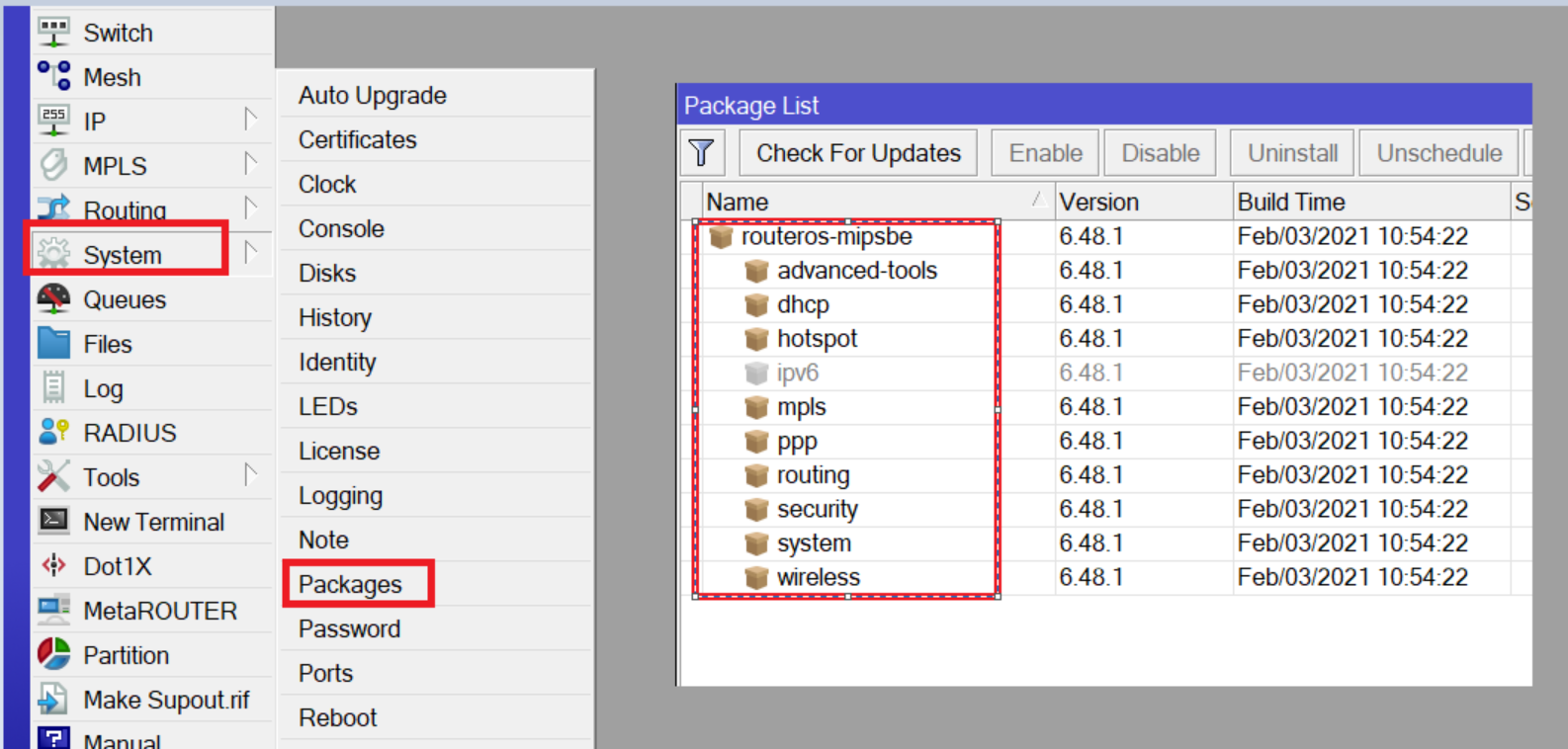
As you can see, the multicast package is not listed there. So, we need to add it in order to be able to configure multicast on the MikroTik router. To do that, we should have the RouterOS upgraded to the latest version (which is already applied on my router) and we should download the multicast package from MikroTik website based on our router architecture.
Let’s check what is my MikroTik router architecture:
Apologies, the Full Lesson Access is Only for Members....

Get Access to all Lessons from different Vendors
Affordable Price to Enhance your IT Skills!
Always Accessing all Lessons including the New Added Ones

100% Satisfaction Guaranteed!
You can cancel your membership at anytime.
No Questions Asked Whatsover!

0 Comments