In this lesson, I have to explain to you how you can change the wireless power on the AP but also on the station to the RX signal level is on its nominal level.
A lot of people thinks that by just adding more power on the Wireless then the receiving signal will be better for the stations – that’s totally wrong!!!! Sometimes increasing the power cause problem on the wireless because if the 2 wireless routers are next to each other and you are increasing the signal, then it is like someone is sitting just next to you and he is screaming on your ear, this way you won’t understand any word from what he is saying, sames goes on the wireless.
The other question that a lot of people ask: what is the nominal RX signal level for the wireless link to work properly. I would saying anything between -50 dbm and -70 dbm is considered a good RX signal level.
Enough about theory, let me show you how the transmission power (TX power) can affect the receiving signal.

I have the following scenanrio and R2 is already a station connected to R1. If you are unsure how to configure the station, please refer to my other lesson MikroTik Wireless Station.
Let’s check what is the RX signal of R2 on R1:

Here I see that it is -63 dbm which is an excellent value because it is between -50 dbm and -70 dbm.
Let’s go to R2 and see the receiving signal of R1:

It is -65 dbm which is also a very good value 🙂
Now let’s say that you are in an outdoor PTP scenario and the receiving signal is not good enough to form a good wireless link, then you need to increase the power on the transmitter. Remember, if you are using regulatory-domain then you can play within the range of power that is allowed by your country regulation, while if you are on Manual Tx-Power mode or Superchannel mode then you can use the power that you wish (be careful to not put a very high value of power because this could damage your wireless card inside your MikroTik router).
As my values are good, I am not going to change the power. But if you wish to know how to change it, you need 1st to check whether the MikroTik router/antenna allow you to change the TX power (because some MikroTik devices do not allow to change the power).
In the Routerboard that I am using, I cannot adjust the power but I can show you how to do that. You can change the power for all the rates to be the same. As you know, the far you are from the AP the more power the AP needs to emit and the less bandwidth that can give you. You may have noticed this when you go a home to a location which is far from your Wireless router, you would see that the speed of the internet service has dropped a lot compared to when you are close to the wireless router.
On MikroTik, you can see that here:
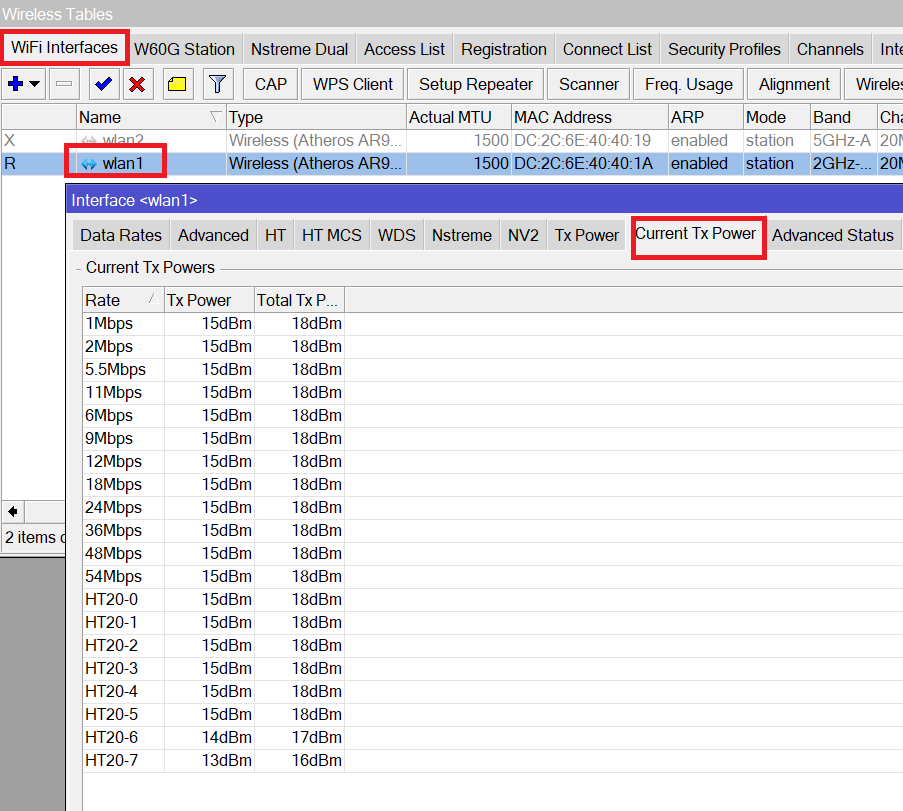
You see that by default on my Wireless router, for all data rates (except the last 2) the default TX power is 15 dbm. If you want to increase or decrease the power for all those data rates by having it the same for all of them, you can do that as the following:
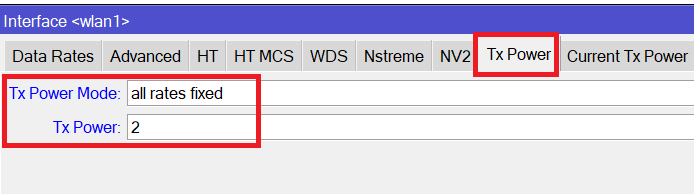
When doing that, all rates will have the Tx power 2 dbm instead of 15 dbm.
If you wish to change the power manually for each data rate apart, you can use the Tx power mode as manual and you can do so as the following:
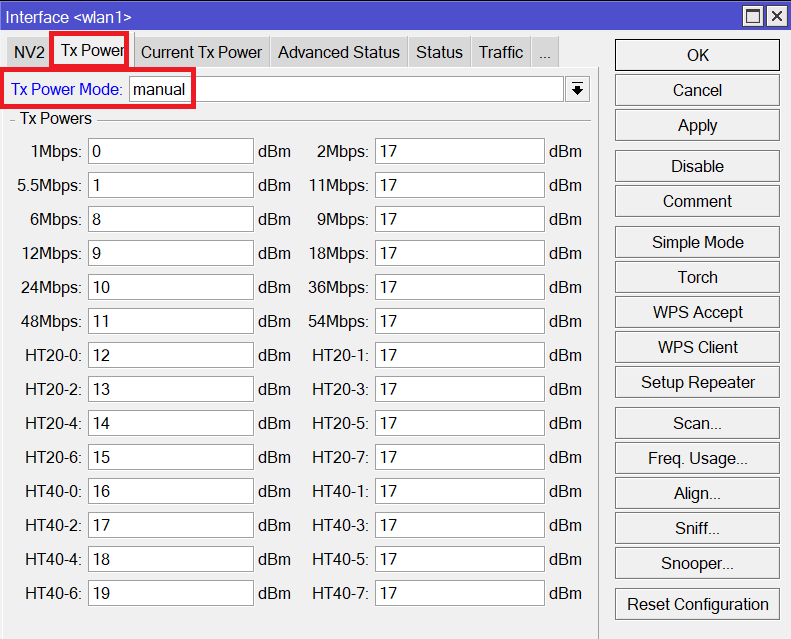
Again, not all MikroTik wireless devices allow you to use those settings and the one that will be used in this case is the default Tx power mode.
That’s all what I wanted to show you in this lessons, I hope you enjoyed it and see you in the upcoming one 🙂

0 Comments