From the last lesson (Wireless Scan), we have R2 connected wirelessly to R1. Say that for any reason, you decided that you wish to wipe the whole configuration that you have put on the wireless interface of R2, that means that you need to reset the whole wireless configuration to go to default.
Please note that resetting the wireless config doesn’t reset the whole router configuration. It just reset the part of the wireless interface and bring it to default.
Let me remind you about the case that we had from the last lesson:

R2 was a station to R1. Let’s imagine that I want to reset the whole wireless configuration on R2, then the following step should be taken:
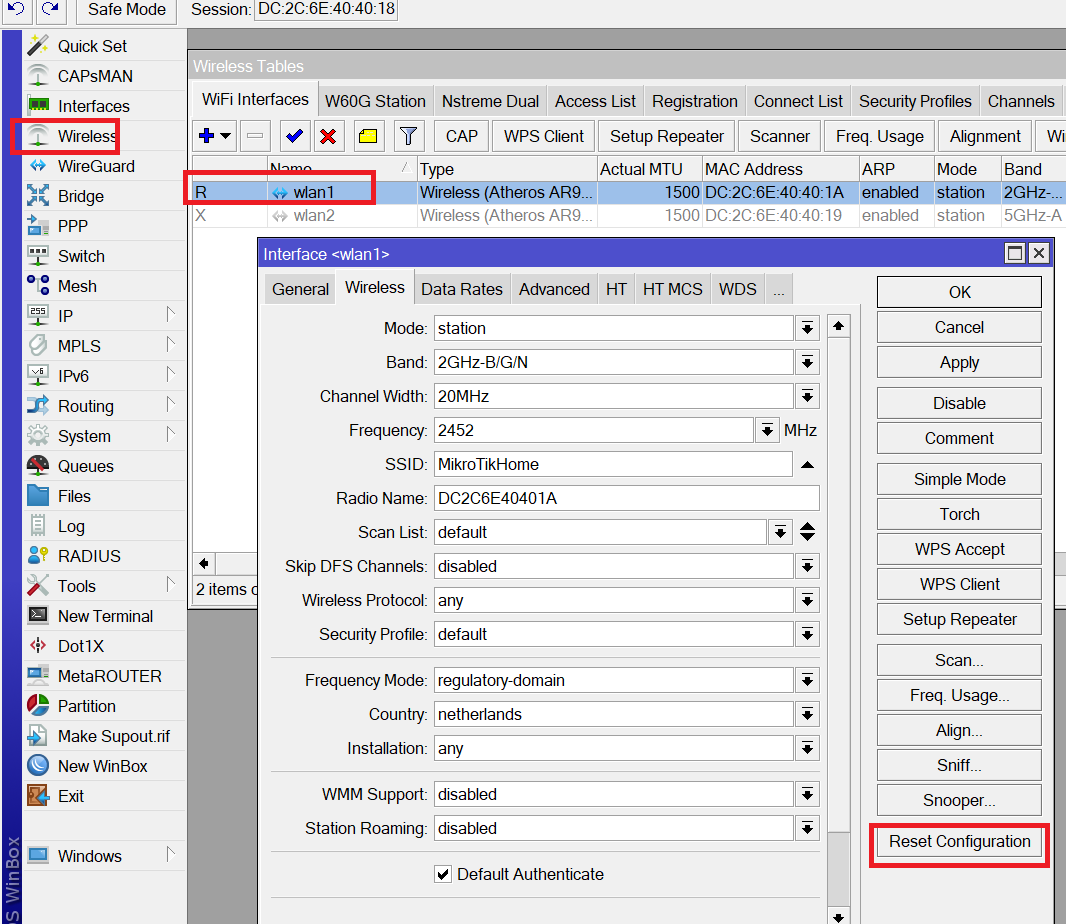
As you see, the WLAN1 interface on R2 has still the frequency, SSID, band, etc.. from the last lesson. Let’s see what will happen after I have clicked on Reset Configuration tab:
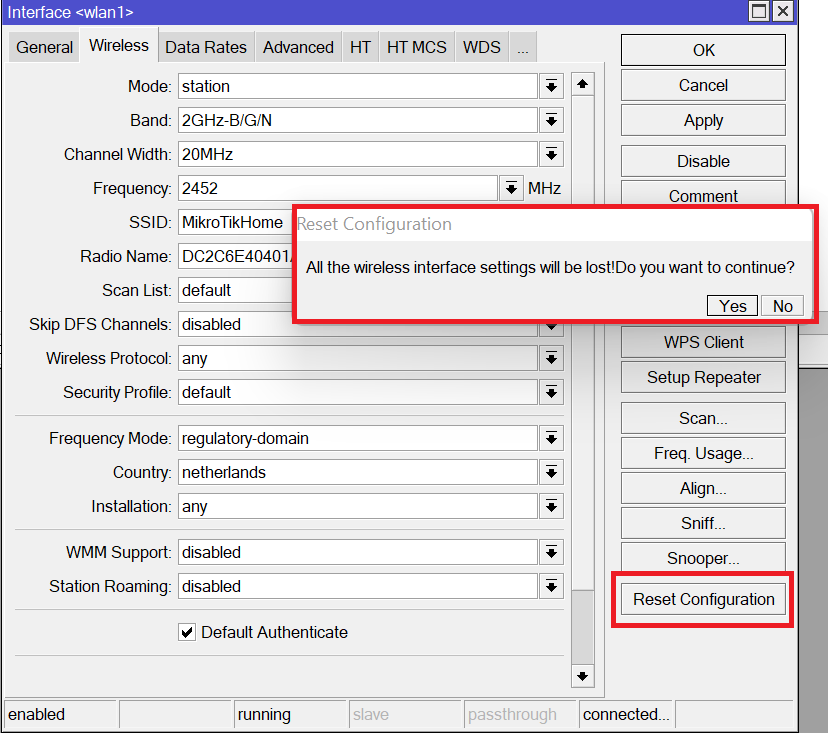
Once I clicked on the Reset Configuration Tab, I received a pop up window on Winbox saying:
“All the wireless interface settings will be lost! Do you want to continue?”
I will click on “Yes” and see what will happen:
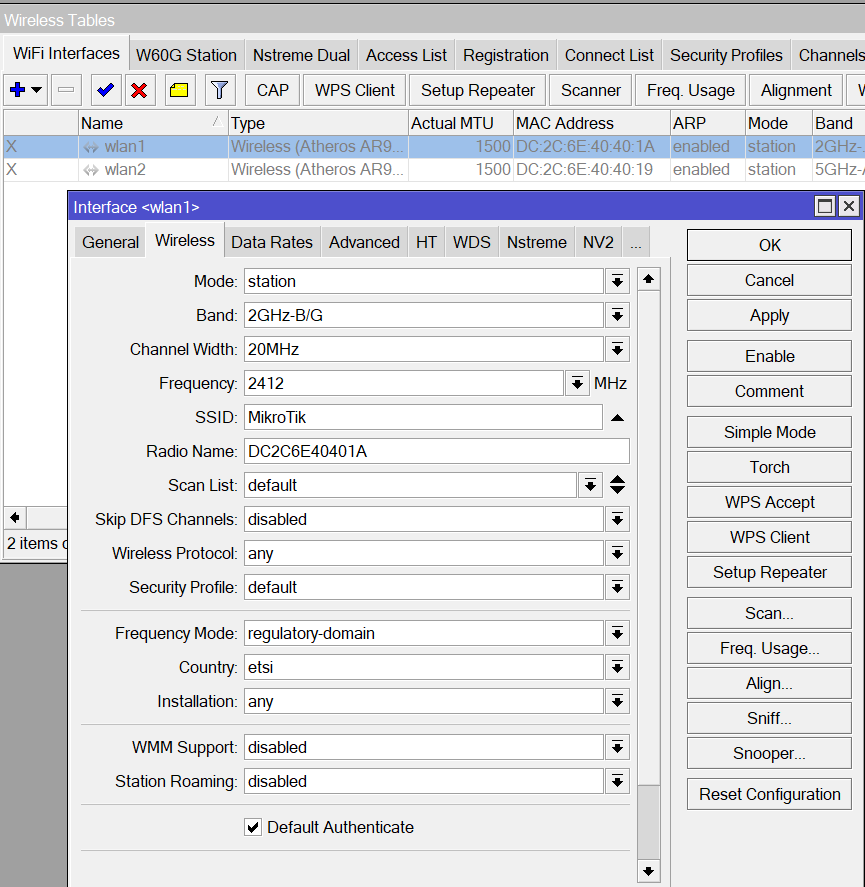
Here we go!!! All wireless settings went back to the default, and WLAN1 interface also became disabled.
This way, whenever you feel that you did a wrong wireless settings, instead of removing every configuration one by one, you can just reset the whole wireless interface and everything goes to default.
This is all what I wanted to show in this lesson, I hope you enjoyed it and see you in the upcoming one 🙂

0 Comments