The next topic that I want to speak about is the Address Resolution Protocol which we normally refer to it as ARP.
ARP is a very important protocol because without it we wouldn’t be able to have our network working.
Every time a network device wants to send a data to another network device, it need to know the following:
- Its own MAC address and IP Address
- The remote device MAC address and IP Address
Surely it knows its own MAC and IP, but it may happen that it knows the remote IP but not the MAC. In this way, it cannot send the data unless it gets the remote MAC address.
To get the remote MAC address, it needs to issue an ARP request. This ARP request will be sent as a broadcast and will ask the one who has that remote IP address to send him his MAC address. Let me illustrate it in a graphic:
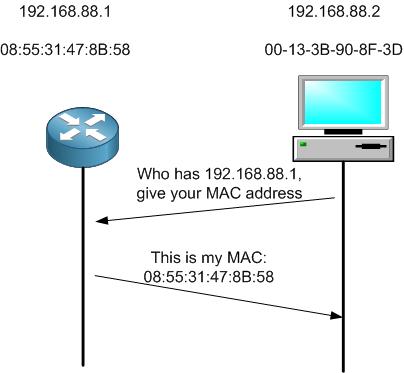
Say that the PC wants to send something to the router. The PC knows his own MAC and IP, but it only knows the IP of the router. It still needs the MAC of the router to be able to send him the data.
For this reason, it will issue an ARP request saying: the one who has the IP of 192.168.88.1, please give me your MAC address because I want to send you some data. The ARP request is always sent as a broadcast. The router sees the request coming and will answer with an ARP reply giving his MAC address. This way the PC will have the MAC of the router, and it has already the IP of the router, then it can send him the data. That’s how ARP works.
Let’s compile that in a LAB and see how this works with MikroTik RouterOS.
LAB: ARP

My LAB is left as it was from the DCHP LAB.
Let’s check the ARP Table on R1:
Apologies, the Full Lesson Access is Only for Members....

Get Access to all Lessons from different Vendors
Affordable Price to Enhance your IT Skills!
Always Accessing all Lessons including the New Added Ones

100% Satisfaction Guaranteed!
You can cancel your membership at anytime.
No Questions Asked Whatsover!

0 Comments