Now that we have learned how to downgrade the RouterOS, it is time to learn how to upgrade it.
There are 3 different ways to upgrade the RouterOS:
- Upgrade online
- Upgrade manually by uploading the new RouterOS to the router
- Upgrade using Auto Upgrade (not yet possible on RouterOS v7 as for now. I have already email MikroTik support asking to add Auto Upgrade on RouterOS v7)
There are also 2 different ways to upgrade the RouterOS which are not listed here. It can be done via:
- The dude
- CAPsMAN
Those 2 ways will not be explained in this course because they are not part of the MTCNA track.
Let’s start speaking about upgrade the RouterOS online. I will do a LAB for this.
LAB: Upgrade the RouterOS Online

I am still on the same LAB scenario. R1, from the last LAB, has the RouterOS version 7.1.1 installed on it. I have decided that I want to upgrade it to 7.1.2 which is the latest stable version now.
As R1 is connected to the internet, I can simply do the upgrade online. Let me show you how to do it.
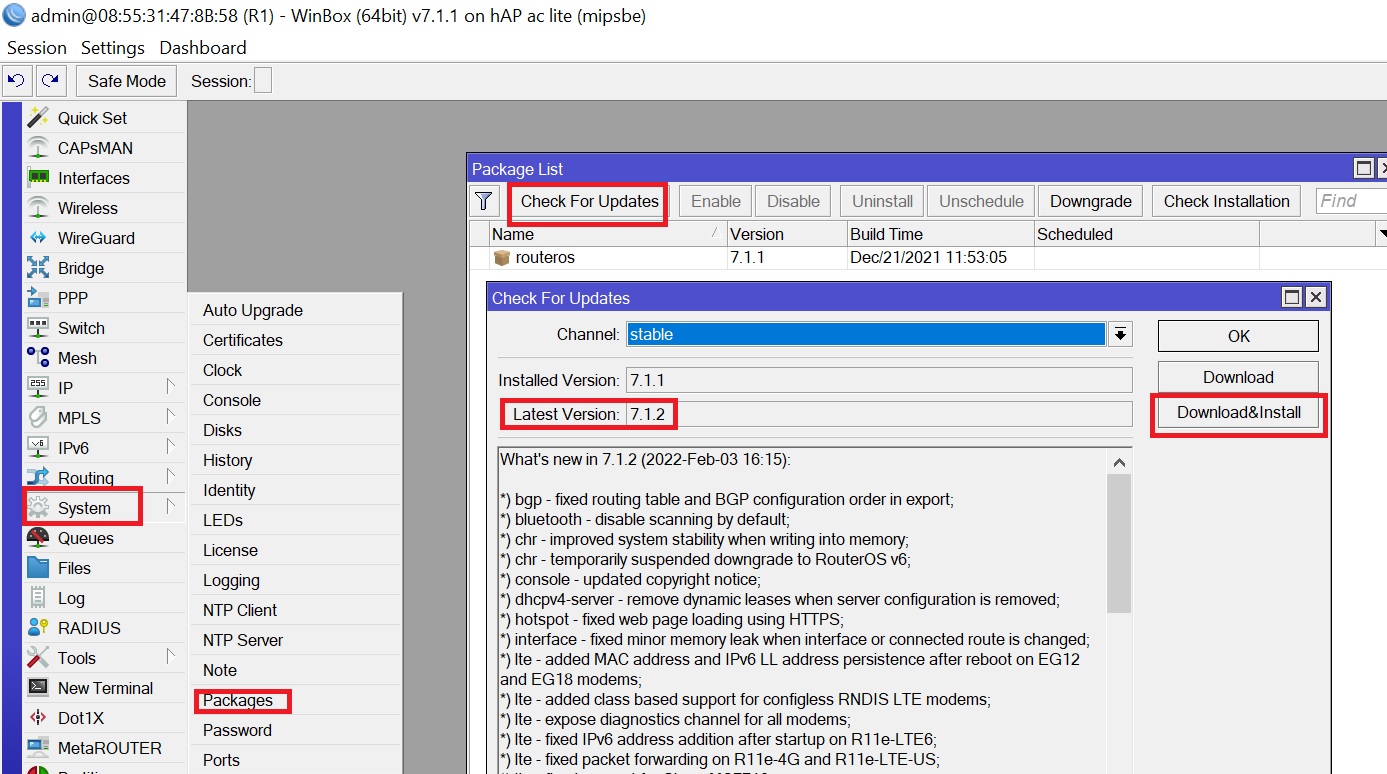
You have here 2 options:
- Download
- Download & Install
Apologies, the Full Lesson Access is Only for Members....

Get Access to all Lessons from different Vendors
Affordable Price to Enhance your IT Skills!
Always Accessing all Lessons including the New Added Ones

100% Satisfaction Guaranteed!
You can cancel your membership at anytime.
No Questions Asked Whatsover!

0 Comments