In this chapter, I will do a LAB to show you how to configure basic OSPF on the backbone area. The whole idea of this chapter is to make you familiar with the OSPF configuration CLI on Huawei and to show you how OSPF would discover the remote networks once it is enabled on all routers.
Let’s get started.
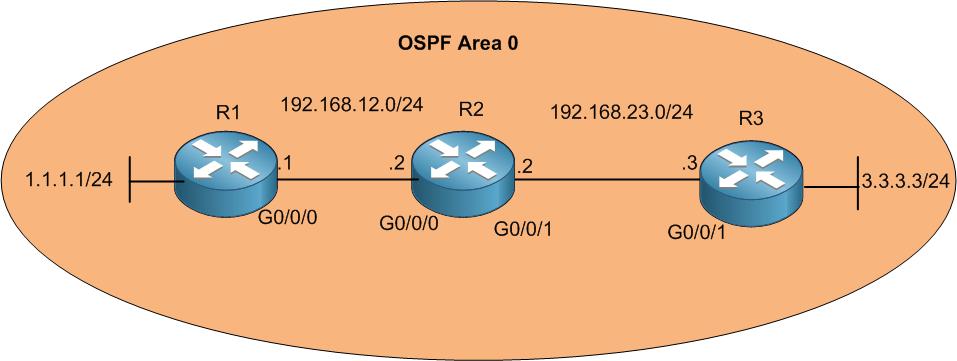
In this LAB, we have 3 routers connected to each other (R1 to R2 and R2 to R3) via Gigabit Ethernet interfaces. The main goal is to allow the end device at R1 LAN, which is 1.1.1.1/24, to be able to reach the end device at R3 LAN, which is 3.3.3.3/24.
For the moment I only have those devices connected to each other. Let’s start 1st by adding the IP addresses as on the scenario. Will start from R1, then R2 then R3.

Apologies, the Full Lesson Access is Only for Members....

Get Access to all Lessons from different Vendors
Affordable Price to Enhance your IT Skills!
Always Accessing all Lessons including the New Added Ones

100% Satisfaction Guaranteed!
You can cancel your membership at anytime.
No Questions Asked Whatsover!

0 Comments