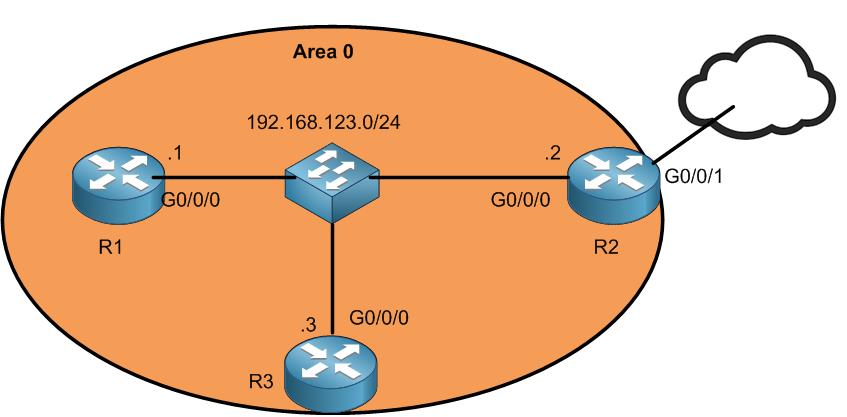
I have already put the IP addresses and configured the OSPF between all routers, and they are forming neighborship.
Let’s enable DHCP client on R2 on the interface G0/0/1 and check if R2 has internet service working on it.
First we need to enable the DHCP process on R2 as following:

Apologies, the Full Lesson Access is Only for Members....

Get Access to all Lessons from different Vendors
Affordable Price to Enhance your IT Skills!
Always Accessing all Lessons including the New Added Ones

100% Satisfaction Guaranteed!
You can cancel your membership at anytime.
No Questions Asked Whatsover!

0 Comments