Another place where you could use an OSPF virtual link is when you have area 0 that is discontinuous. Let me show you this in a graph.
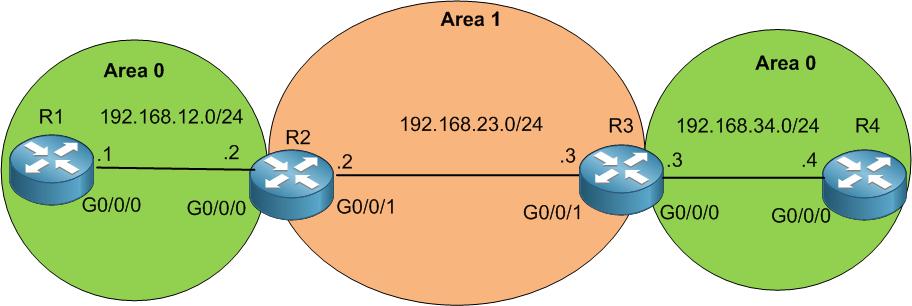
You can see that area 0 is split and in between is area 1. In this case, we require to make virtual link in area 1.
I have already done all OSPF configuration, now I need to do the virtual link config.
If we look to R1 routing table, he does not see the network of 192.168.34.0 which is in area 0 on the other side.
Apologies, the Full Lesson Access is Only for Members....

Get Access to all Lessons from different Vendors
Affordable Price to Enhance your IT Skills!
Always Accessing all Lessons including the New Added Ones

100% Satisfaction Guaranteed!
You can cancel your membership at anytime.
No Questions Asked Whatsover!

0 Comments