On Layer 2 we can implement Quality of Service (QOS). That means, for example, we can prioritize one type of traffic over other ones. This can be done using the Layer2 QOS 802.1p standard. We have seen that when we were talking about VLANs where a header will be inserted in the frame. This header will contain the Priority Code Point (PCP) which is 3 bits and which can be used for the Class of Service.
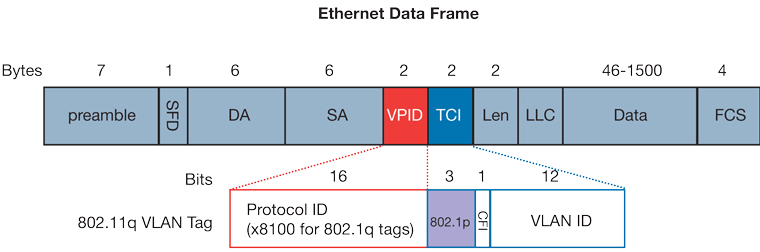
If we compare Layer2 QOS (802.1p) to Layer3, here will be the result:
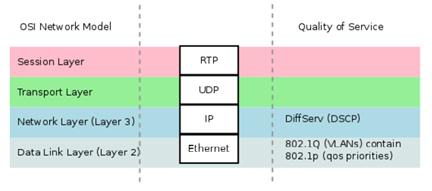
As you can see, on Layer 3 the QOS is DSCP while on Layer 2 is 802.1p. You can map the income Layer 3 TOS (DSCP) to a Layer 2 COS (802.1p). This can be used using the firewall mange rules; also it can be done from the bridge filter level.
Apologies, the Full Lesson Access is Only for Members....

Get Access to all Lessons from different Vendors
Affordable Price to Enhance your IT Skills!
Always Accessing all Lessons including the New Added Ones

100% Satisfaction Guaranteed!
You can cancel your membership at anytime.
No Questions Asked Whatsover!

0 Comments