When you want to diagnose Layer 2 problems, you require to use some tools that MikroTik RouterOS offers to us. In this course, we have passed through most of the tools, so you can consider this chapter just like a refresher of what we have seen previously as tools.
Switch Stats
You can view the reporting statistics that the switch chip is providing by using the below command. This is useful so you can monitor how many packets are being sent to the CPU from the switch chip.
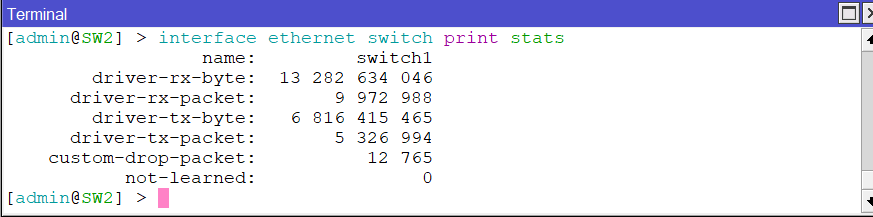
Bridge Filter Stats
In case you have bridge filter rules that you have created, using this command will show you how many packets/bytes are matched by those rules.

Apologies, the Full Lesson Access is Only for Members....

Get Access to all Lessons from different Vendors
Affordable Price to Enhance your IT Skills!
Always Accessing all Lessons including the New Added Ones

100% Satisfaction Guaranteed!
You can cancel your membership at anytime.
No Questions Asked Whatsover!

0 Comments