All that we have seen up to now has been based on the port-based VLAN, which is a very common one. But also, on the CRS3xx series, you can use MAC-Based VLAN.
What is exactly the MAC Based VLAN? The concept is very easy; each network device has a MAC address on its network interface card which is unique. What we can do, we can configure the switch in a way that each MAC address will belong to a particular VLAN. That means in case my PC is on VLAN 10, if I connect my PC to anywhere in the network then I will also remain on VLAN 10. That makes things much easier for many network administrators.
Enough from theory, let’s see how we can apply this on a LAB. I have already wiped out all configurations on my switches.
LAB: MAC-Based VLAN
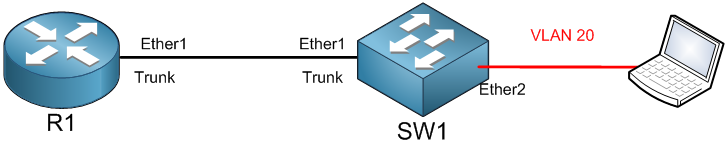
I have the following LAB. I have R1 connected to SW1 on the interface Ether1, and on the other hand, I have connected my PC to the interface Ether2 of SW1.
I am going to create a VLAN20 interface on R1, where I will enable the DCHP server on it, then on SW1, I will have to make Ether1 as a Trunk port and assign the MAC address of the PC to be on VLAN 20. Then I need to see if the PC will get an IP address from the DHCP server.
Let’s start the work on R1. I will create the VLAN under Ether1 and assign it an IP address:
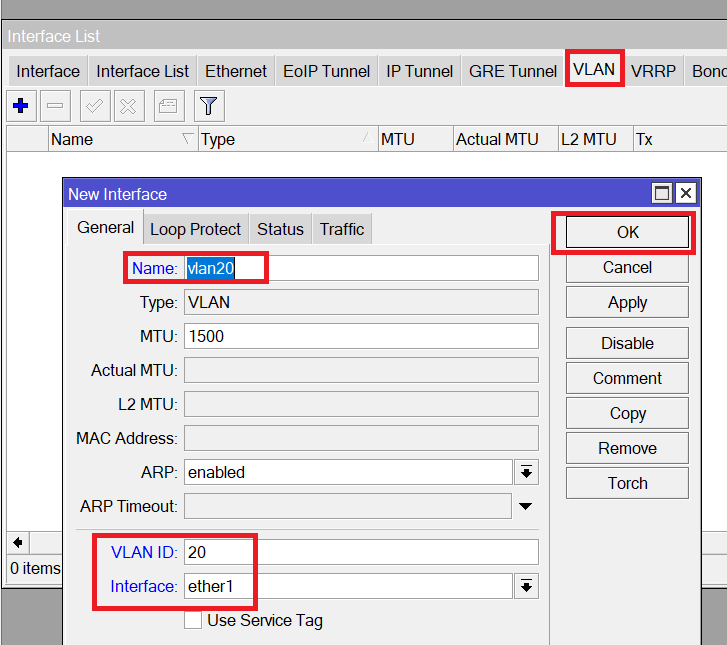
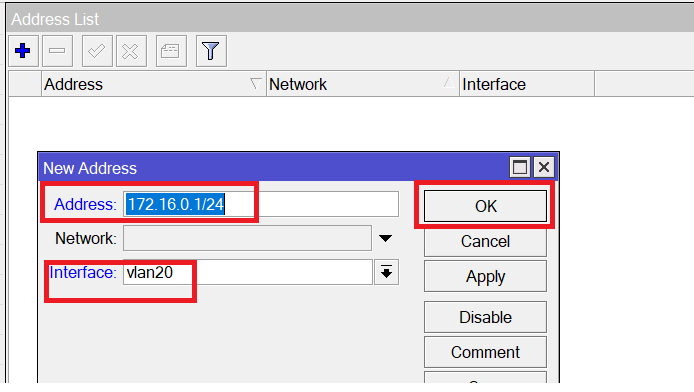
Apologies, the Full Lesson Access is Only for Members....

Get Access to all Lessons from different Vendors
Affordable Price to Enhance your IT Skills!
Always Accessing all Lessons including the New Added Ones

100% Satisfaction Guaranteed!
You can cancel your membership at anytime.
No Questions Asked Whatsover!

0 Comments